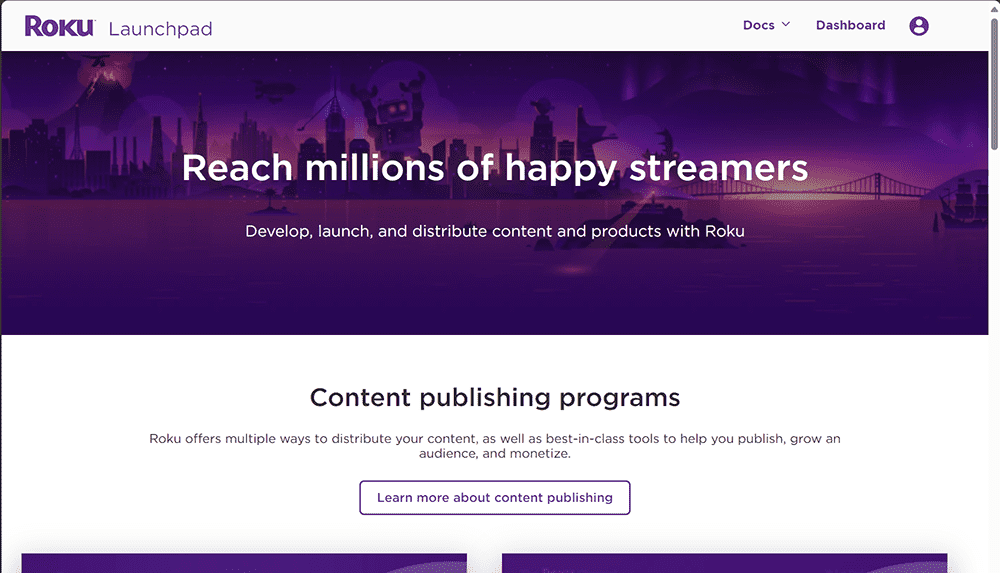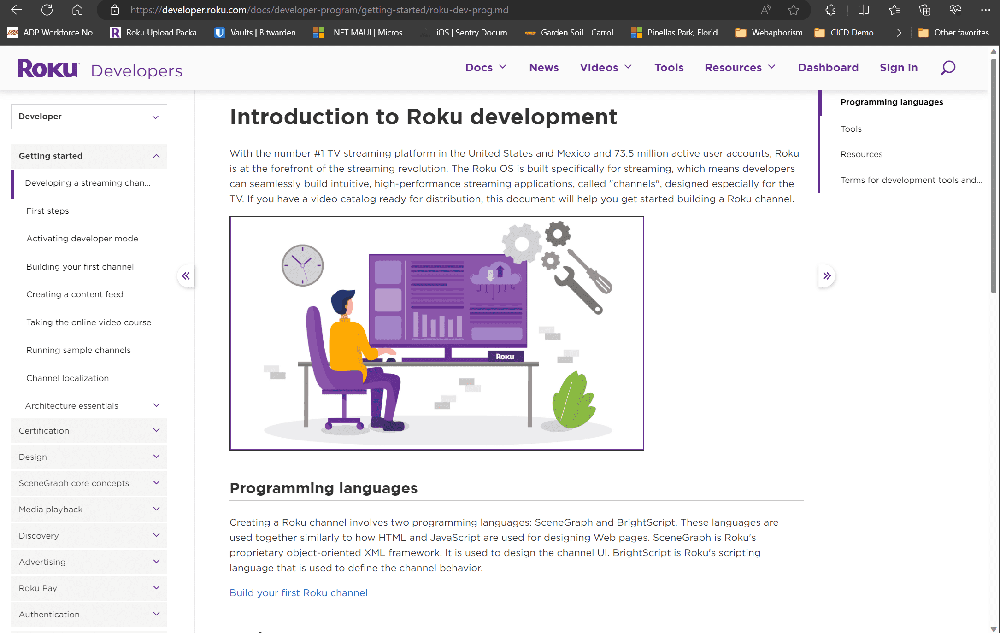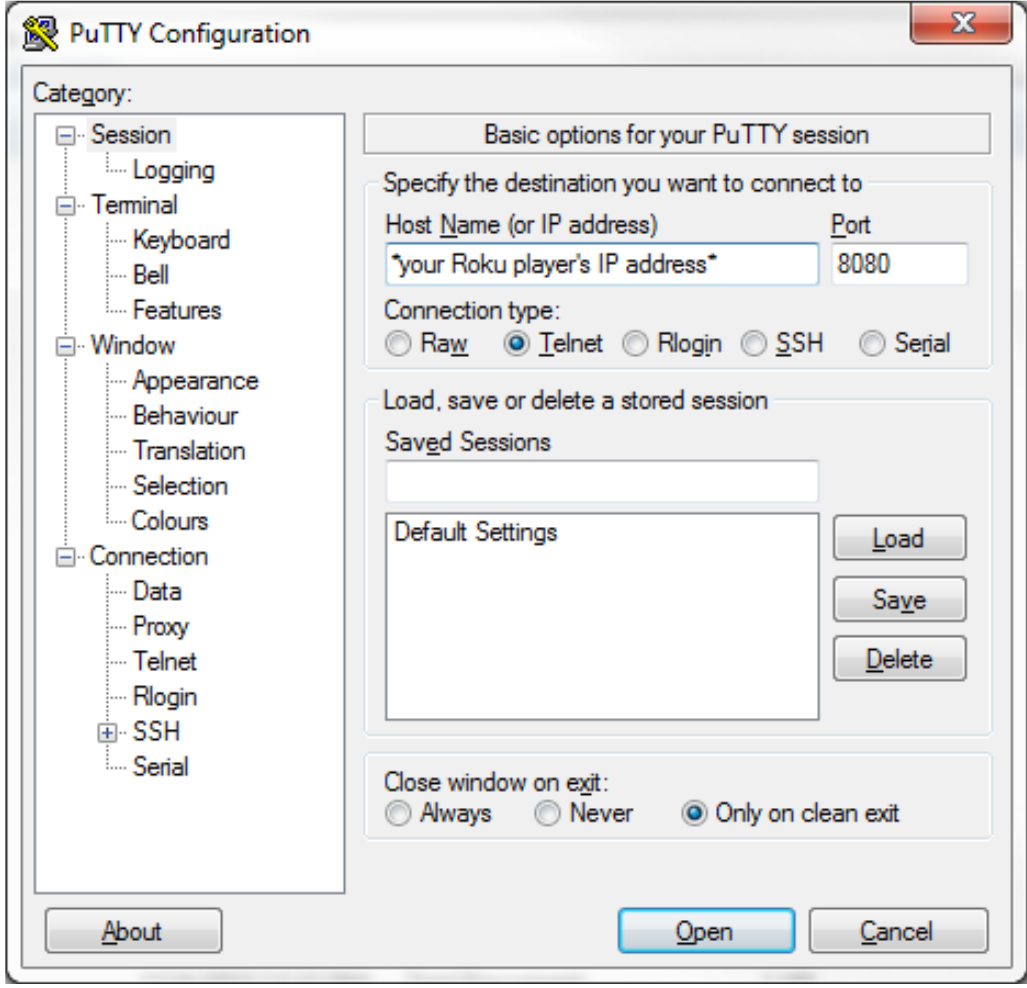Using geo-location requirements on the Roku Platform, we help target new customers by zip code.
Hay solar installation companies. Why do we have to fight so many technical challenges?
Permitting for a New Roof can be challenging on any home, but older homes need custom solutions that can cost thousands of dollars.
Unfortunately, there is no one size fits all solution. But the Roku TV channel Solar for All covers a variety of solutions for homeowners and small businesses
Let me show you how to go around or over the top regarding Selling Solar for All with a Shopify Remix Template. Click here
Start with the Prisma database migration using - Polaris components - the Use Shopify App Bridge to add interactivity to app.
Using NPM install qrcode : Install : @shopify/polaris-icons Install : tiny-invariant
Shopify is the latest partner to use Roku Action Ads to bring a seamless checkout experience to streaming ads. Roku Action Ads are any advertisement that provides a down funnel action, such as sending users a text, scanning a QR code, or making a purchase. Other retail and commerce partners to leverage Roku Action Ads include Walmart and DoorDash.
Common Roku SDK Publishing Tips
Top Roku Dev Tips and things to share when working with other Brightscript developers. Large or Small Teams need to know How to Test Code and understand how it is working or Not before submitting it to the Roku Channel Store.
If you are working on a Large Project or Team, here are some tips for launching multi-platform common denominators you should consider.
Steps to Package
- Zip up the files to a zip file format. Make sure changes are saved and up to date.
- Package the zip file on the Roku device tied to your account.
- Save the .pkg file in your backup folder and submit it to the Roku Channel Store for sanity testing.
- Login to your Roku Account and navigate to https://developer.roku.com
Roku Dev Tips
Hi friends, this is a website promoting my Roku Brightscript Tips and career experience contracting for companies like Cox Media Group, Direct TV, AT&T, Pluto TV, NBC, and others. It is 28 Chapters of Roku Tips and tricks you might not know yet.
Roku Dev Tips Pre-Release
Do you have a Roku Developer account? follow this link and create your free account today.
Interfaces and Observables
What is an interface? It’s a pointer to a Complex Type like a VAST 3.0 Object or a POD of 4 video and audio chunks. But this object can be consumed by a custom video player for your video player that will be stopped, started, and injected with ASYNC response data from an API.
Anyway, the task should be implemented in a way that can model your data objects instantly from any location in a SceenGraph Node. Navigating from one branch on a Video EPG with scheduling two weeks into the future may not be the best use of the garbage collection and spin-off of many tasks (over 51) and might produce memory leaks.
You are on the correct path if your design patterns follow the proper terminology. We suggest you see Table 3.1
How to implement an interface in Brightscript for Testing Bounds on Co-Variant and Contravariant data types.
SECURITY POLICY
Latest Security Links for following best practices.
You are changing your Security Key and storing encrypted in a safe place like a Password Manager.
How to use BitWarden?
Steps to document How to Access your GitHub Repo or Self-host, or some other location or solution. In case of backup disaster plan, where do you provide this information for your user groups.
Fork Branches and Access Policy must be at least two people required for policy changes.
Does this channel have accessibility features that comply with the Twenty-First Century Communications and Video Accessibility Act (CVAA)?
To provide parents with information to help them determine whether your channel is appropriate for their children, please specify the age rating that best describes your channel overall, using one of the following choices:
All Ages applies to channels where all content has been given a rating indicating that the content is appropriate for all ages (in other words, no unrated, restricted or regulated content).
Content Rated – Parental Guidance Advised applies to channels where all content has been given a content rating. Still, parental guidance is advised because, even though some of the content is appropriate for all ages, others may be inappropriate for young children or adolescents (e.g., R, 18A, FSK 16, C, 18).
Content Not Rated - Parental Guidance Advised applies to all other channels. If you have any content in your channel that is not rated, you should select Content Not Rated.
Adult applies to channels where all content has been given a content rating and where a significant portion of the content is rated for more mature audiences due to profanity or depictions of mature subject matters like violence, nudity, sex, or substance abuse (e.g., NC-17, A, FSK 18, D, R18).
Roku News
From Sept-Oct 2023
- Roku announced the latest update to its channel certification criteria, which includes changes to the Instant Signup and Passive Subscription on Hold requirements that will become effective on October 1, 2024. The update also clarifies the Closed Captions and Audio Descriptions requirement. Channels must pass Static Analysis and Channel Behavior Analysis testing in order to be published.
- Roku released feature support for Google Analytics 4 (GA4), which allows developers to measure user behavior and engagement across platforms and devices. GA4 also provides advanced analysis and reporting tools, such as funnel analysis, path analysis, and cohort analysis.
- Roku updated its Resource Monitor tool to version 2.1, which includes enhanced UI, improved file saving and loading, image capture and export for graphs, and auto-disabling of unsupported devices. The tool helps developers monitor the memory, CPU, and network usage of their channels and identify performance issues.
- Roku deprecated its Independent Developer Kit (IDK), which was a set of tools and documentation for developing channels using BrightScript and SceneGraph. The IDK documentation and download links have been removed from the Roku website. Apps built with the IDK will continue to function on sideloaded devices until the Fall 2023 Roku OS update in September.
- Roku hosted its Developer Summit 2023, which featured sessions on topics such as monetization, analytics, marketing, user experience, and best practices. The summit also showcased some of the latest features and innovations from Roku, such as Instant TV Channel, Roku Pay, Roku Voice, and Roku Recommends.
Help from Bing AI. Sign up for my Monthly Newsletter and get Roku News that matters to Roku Developers.
In 2009, I vividly recall the moment I completed the paperwork and signed the Roku Developer agreement. Two years prior to that, Netflix Inc. was a formidable player in the same arena as Roku, both vying for supremacy in the burgeoning streaming industry.
Back then, I harbored a hunch that Roku was poised to revolutionize the industry. This conviction led me to eagerly hop on the developer bandwagon, determined to craft a superior means of delivering content by harnessing the power of the innovative language known as BrightScript.
My journey into Roku development commenced with an exploration of sample code and the modification of Video On Demand content for CowheadTV.com. I even managed to pioneer the integration of the very first video chat system built on SignalR, and I turned the list upside down to create an instant visual platform for Lux Members, who ardently supported the site.
The history of Roku and Netflix is a fascinating tapestry interwoven with time. Roku, initially conceived as a streaming device, came to fruition in the hands of Netflix engineers. It was slated for launch in 2007, the same year Netflix unveiled its video-on-demand service. Yet, just a few weeks before the "Netflix Player" was set to hit the market, the strategy underwent a seismic shift. Roku was spun off into its own entity, separate from Netflix.
In exchange for this separation, Netflix received approximately 15% of Roku's equity. However, to mitigate any perception of bias favoring one streaming distribution manufacturer over another, Netflix later divested its Roku shares to the venture capital firm Menlo Ventures.
Today, Roku stands as a preeminent brand in the U.S. streaming device landscape, while Netflix reigns as the world's largest premium streaming video platform. Rumors have swirled regarding Netflix's potential interest in acquiring Roku, but as of now, these speculations remain unconfirmed.
What is confirmed is that anyone aspiring to become a Roku developer must first establish a Roku customer account. This account serves as the gateway to enrolling in the Roku developer program.
Furthermore, it's crucial to ensure that your designated email address for the account is actively monitored. Roku frequently sends notifications necessitating prompt action, whether it's to maintain your account, keep your channel in the Roku Channel Store, or receive payouts.
Are you ready to enroll in the Roku Developer program? This step grants you access to the Roku Developer Dashboard, a pivotal tool for crafting, testing, and publishing channels.
To embark on this journey, you'll need a Roku device. These can be purchased directly from Roku.com, your local electronics retailer, or even through second-hand marketplaces. Don't forget to activate developer mode on your device, a pivotal step enabling you to run sample channels for learning Roku development and testing your own Beta BrighterScript or BrightScript Channels.
Upon acquiring your first Roku device, you'll swiftly appreciate the user-friendly nature of the User Interface, courtesy of Roku ScreenGraph. This simplicity endows both the hardware and operating system with a competitive edge in the global OTT market.
For developers, understanding the distinction between a function() and a sub() and knowing when to employ each is paramount. If you're new to development, fret not; this book will serve as your guide, imparting essential best practices for creating your own Roku Channel.
Among these practices, it's imperative to consider ASYNC tasks on every Node, where functions return values, while subs function as fire-and-forget or JWT tasks. This versatile approach allows you to establish and monitor processes, play videos, and respond to user events.
Ideally, you already possess a Roku Developer account; if not, securing one should be your inaugural step on the path of every Roku developer. While we'll delve into the intricacies of language highlights in Chapter 29, this book will walk you through the process of updating your Roku SDK using a straightforward example from Chapter 4, aptly titled "How to Publish a Roku Channel." Furthermore, it will provide invaluable patterns for enhancing your app's rating and offering a paywall service to your cherished members.
In Table 1.0, you'll find a concise guide for logging into your Roku Account and navigating to https://developer.roku.com. Once logged in, proceed to your channels, select the app you wish to package, and locate the dropdown menu that presents the following options.
The very first step is creating a developer account with Roku at their website which looks like the image shown below.
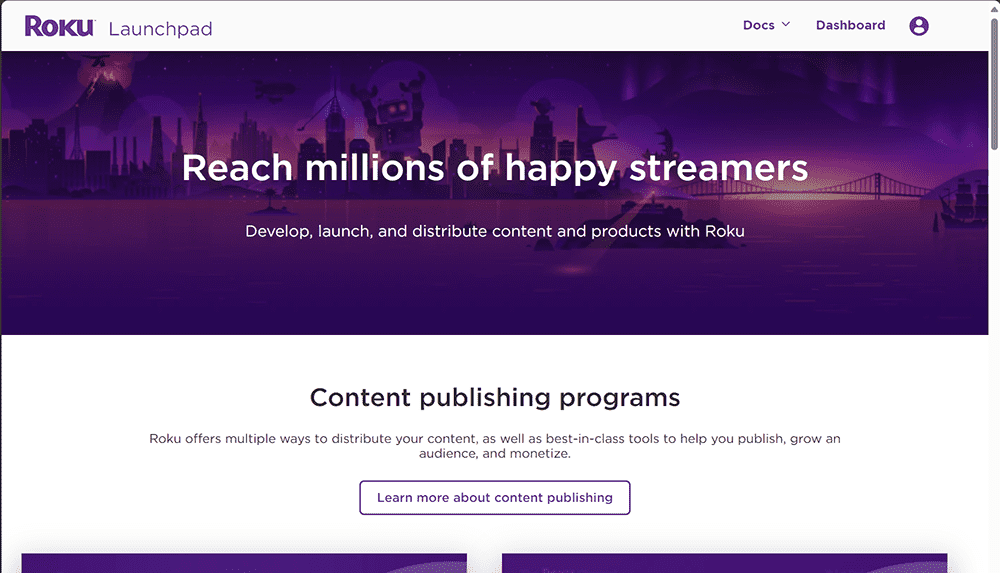
Login to your Roku Account and navigate to https://developer.roku.com
After logging in, go to your channels, pick the app you want to package today, and find the dropdown that shows the options below.
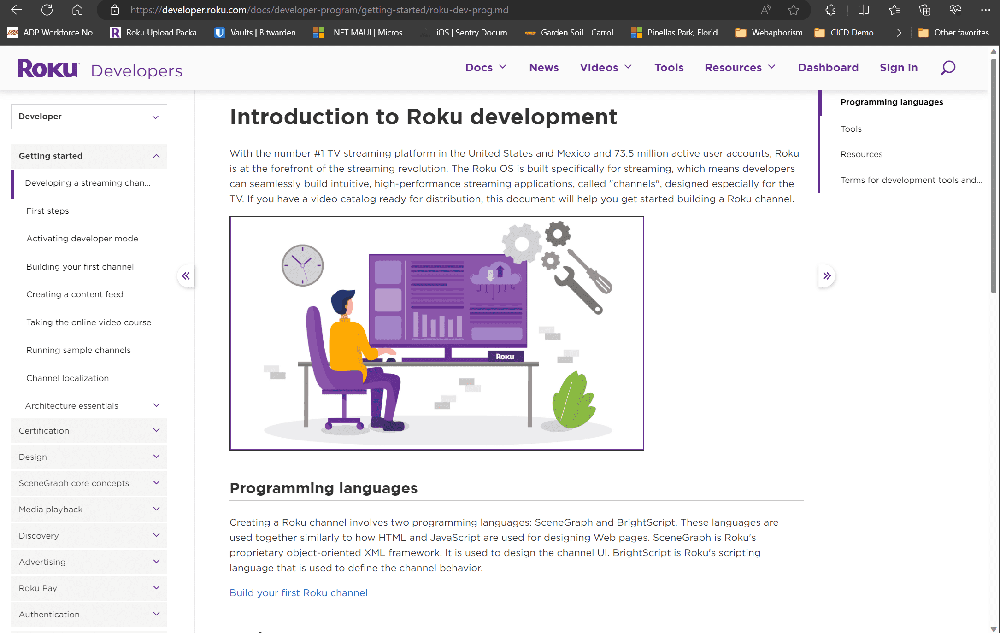
Read Developer Terms
- Certification Requirements
- Claimed Copyright Infringement Procedures
- Roku’s Address for Notices
- Roku Advertising Guidelines
- Roku Data Guidelines
- Roku Trademark Guidelines
Read Developer Agreements
You will visit the site often, please revisit the developer terms and agreements documents regularly, or whenever notified by Roku, to learn about any changes in developer terms. Ensure the Admin and Developer contact email addresses go to a natural person on the team.
Want to know How to publish and debug your custom Roku channel content client side? The first Roku device you buy may not be our favorite to stream content. However, all of your apps need to register a single device serial number during development.
Let's make sure you have a unique developer ID as a Roku Developer and already have saved the keys securely. Saving them in your password manager. Remember, you can link your TV account for every Roku Device you manage from the settings that are needed to put your device in developer mode. First Step below.
Follow these steps to install Putty or Telnet.
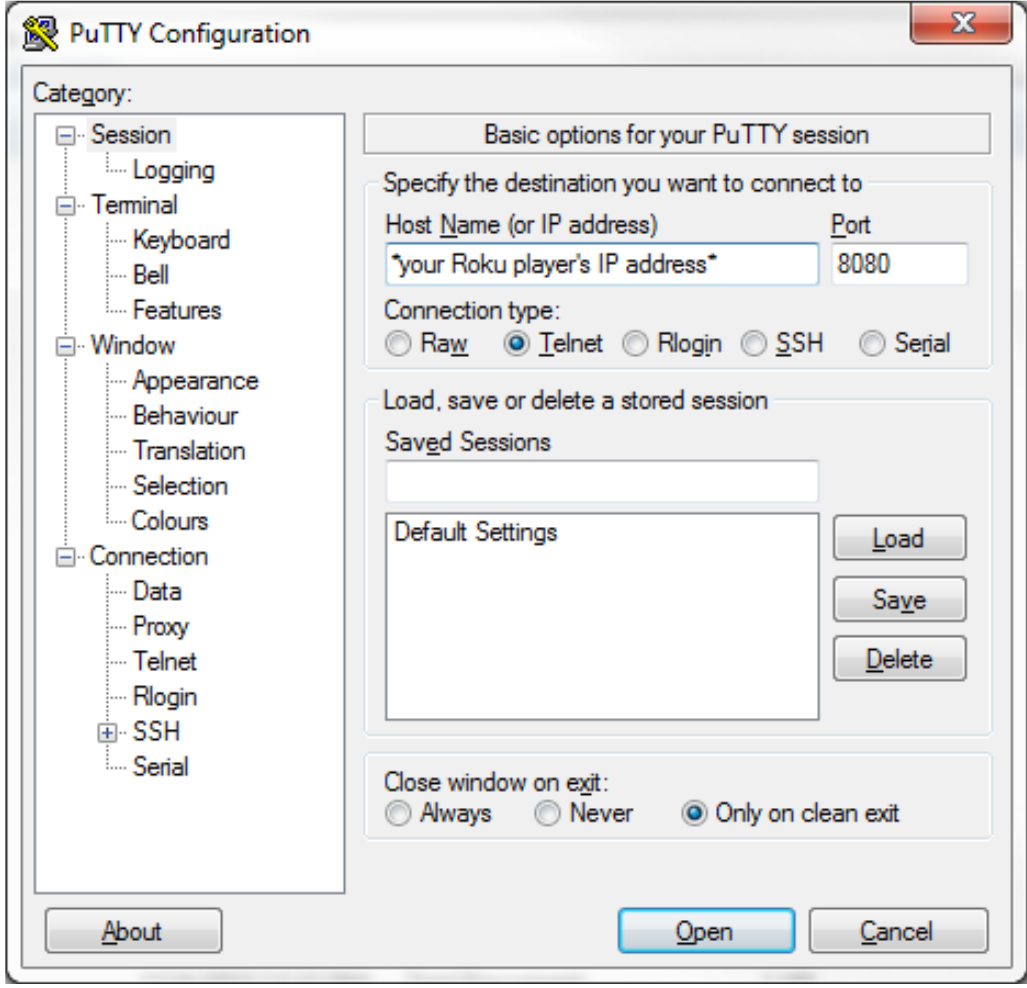
Login to your Roku Account and navigate to https://developer.roku.com
After logging in, go to your channels, pick the app you want to package today, and find the dropdown that shows the options below.
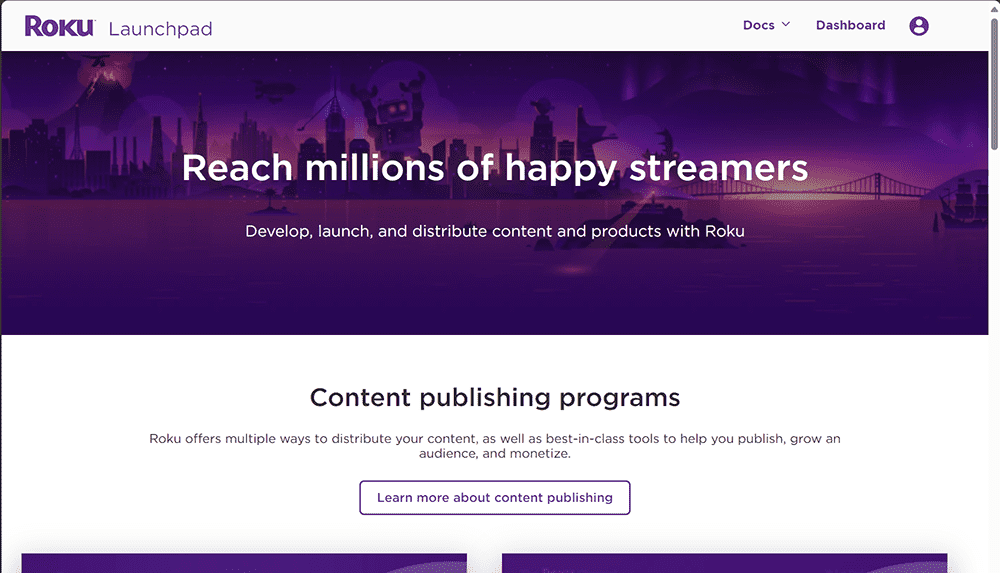
The Manifest file of all Roku app’s must have this file located in the root of the ZIP package that is uploaded onto the Roku device you pair to the Application. In our case you can see the major version number and title are mandatory along with a few other parameters shown in Table 2.1
This is the most important file of the app and signals to the platform what your app needs to properly operate on the current user of your application. Things like the type of Digital Right Management system used under the hood of a LIVE or VOD connection.
Essential tips about the Roku manifest file:
- Each attribute is on a separate line and has the form `name=value'.
- Each `name=value` pair must end with a newline character, or it may not be parsed by the firmware.
- The last line must end with a newline character.
- Empty lines are ignored.
- Lines beginning with a '#' (number sign) are comment lines and are ignored.
How to publish a Roku Channel is a challenge we will walk you through and along the way, tell some stories and learn from mistakes. But most importantly, follow the Best Practices and you will be able to follow best practices.
If you want to use the Eclipse IDE and grab the suggested plugin for Brightscript, it will allow you to work in a debug window. I will show you how to open ports to watch real time logs using your development machine. This becomes useful when Tasks aren’t properly disposed of after instantiating then when you can keep updated with the latest version of Eclipse. The steps using Eclipse as your preferred IDE is a choice sometimes made on a corporate or personal business choice. After setting up a local repository to branch from the main branch, first search and enable the Brightscript plugin.
Here are the steps to put your Roku device in developer mode:
- 1. Turn on your Roku device and wait for it to boot up.
- 2. Press the following sequence of buttons on your Roku remote: Home 3x, Up 2x, Right, Left, Right, Left, Right.
- 3. You will be taken to the Developer Settings page, where you can enable and disable developer mode.
Please note that enabling developer mode allows you to test channel applications directly on your Roku device.
After enabling the installer, you must review and complete the SDK License Agreement.
You'll also be asked to set a password for the Roku device. This ensures your device is protected on your local area network.
After rebooting, open a web browser and enter the Roku device URL (i.e., the IP address you noted down earlier) in the address bar.
Once the page successfully opens, you have successfully connected to your Roku device in ‘Developer Mode’.
Remember to keep the IP address, username, and password safe as you'll need them for future access to Developer Mode.
Watch your developer account device on your Network. Or a Cloud backup system. What do I mean by that? It could be better to have a Hybrid solution testing local hardware attached to your LAN or 5G network. If your firewall needs to open ports on the device IP, you must open 8085, 8086, and 8087. This will allow you to read logs later.
You will want to install your builds on daily, weekly, continuous delivery, fixes, or test plans. We will cherry-pick the packages we push onto our Roku Channel Store App Sample (upload). Based on the dates, we can push maybe every week or every day, depending on your team size. If it’s your Repo and you have admin rights to run scripts on Power Shell, you can set up some Python scripts to automate publishing tasks.
Save them in a backup folder on OneDrive or Google, but you don’t need to do this every day; like I said, we should include a versioning system. Table 5.0
User/somewhere/builds/Project-Name/year-month-day/xxxxxxxxxxxxxx-9-11-2023.pkg
User/somewhere/builds/Project-Name/year-month-day/Project-Name/zipofnewcode.zip
With these two files you can keep track of what is pushed into the cue for testing.
Roku will run static analysis tests on your code every time you submit a new package and certify or reject your package if you use depreciated outdated or retired functions.
Search the entire project for deprecated functions and take the recommended fix or upgrade directly from the Roku Developer Notes Page.
If you already know where to find the links, you can go directly to Roku and check if you are using any of these functions in your code, and if you are, make a note to mitigate.
Set up your working environment using VS Community 2023. Or you can clone it from GitHub.
But we recommend you download and install some plugins like GitHub Copilot.
Configure your IDE with your GitHub account and fork the repo onto your local machine.
Source inside main.brs file of the source directory.
sub Main(args as dynamic)
print "Running Main"
' Create a roMessagePort to receive events from the screen
port = CreateObject("roMessagePort")
' Create a roSearchScreen
screen = CreateObject("roSearchScreen")
' Set the message port
screen.SetMessagePort(port)
' Check if args is valid and contains searchTerm
if args <> invalid and args.Lookup("searchTerm", invalid) <> invalid then
searchTerm = args.searchTerm
else
searchTerm = "Roku" ' Default search term if not provided in args
end if
' Set the search term
screen.SetSearchTerm(searchTerm)
' Show the screen
screen.Show()
' Wait for an event
while true
msg = wait(0, port)
msgType = type(msg)
if msgType = "roSearchScreenEvent" then
if msg.isPartialResult() then
print "Partial results:"
print msg.GetResults()
else if msg.isFullResult() then
print "Full results:"
print msg.GetResults()
exit while
else if msg.isScreenClosed() then
exit while
end if
end if
end while
end sub
How do we Read the logs? On Windows, let’s start with a simple Telnet program on a single port 8085 for a open port test of VOD or Live RMTP Stream. But before we do that, we must link the development device to the Channel Store App.
Remember SOLID design principles and follow an MVC design pattern that separates business logic from user interface logic. Don’t mix tasks on multiple threads.
Pick a design pattern for the objects you want to map and their states when a response comes back from the web server. Catch it in an ASYNC response and parse the JSON or XML into the configuration settings for the video player to load the meta-data.
Save both the Password and DevID in a secure place for later use.
See Genkey Table 6.1
Know what to save on your ASYNC REST API Calls.
The idea of data app handshaking is an excellent way to simplify the ASYNC GET PUT POST and DELETE verbs on the internet, which are happening all the time in chunks of video downloaded to the device. First, we need to know if an ACTION finished without an error. Then we want to log somehow into prod and dev environment messages from our app to measure video buffer underrun, timeout, lost connection when the user presses PAUSE or PLAY, and other standard human interface ACTION. But how?
I believe One Video Control Object is all you need for any complex design for your VOD LIVE and other HLS or RTMP connections dynamically changing inside your Carousel Data depending on the backend DRM system, which is usually another department somewhere. But we sometimes need to connect with them when a JSON object we consume in the App has a trailing space or extra comma at the end of the object. Which can only be seen on the Client Debug Logs we are monitoring.
Ans: You must spend time as a backend developer and understand Roku is a subset of C commands that are interpreted, not compiled. However, consuming these APIs on the client can use multiple threads with a problematic implementation depending on how you make your reusable components.
Show me how to read the logs? That is like saying find me a number 2 pencil in a haystack. Reading Telnet logs of a Roku TV remote involves several steps:
Enable Developer Mode: You can get detailed information from the Roku developer docs about how to enable developer mode on the box.
Telnet into Roku: Once developer mode is enabled, you can simply telnet in, like so: `telnet [ip address] 8085`. At that point, you will see anything you print out from your application.
Understanding the Logs: The logs you see will be specific to your application and its interactions with the Roku device. Understanding these logs may require familiarity with your application's code and the Roku SDK.
Network Logs: If you're interested in network logs, you could capture network logs using tools like Charles or Wireshark. If you are just looking to capture your HTTP calls, you can print them out to the terminal.
Please note that on previous versions of Roku's you could enable local and remote logging via the interface, but that seems to have been removed. However, for debugging certain apps like Plex on Roku, Plex has a support document that instructs people how to enable local and remote logging on Roku devices.
Remember to replace `[ip address]` with the actual IP address of your Roku device. If you're unsure of your Roku device's IP address, you can usually find it in the network settings of the Roku interface.
What to look for when building a Channel: If you ae Inheriting an existing code base, or building from scratch.
The first question I have to ask. Are you going to use live and VOD recording simultaneously? If yes is the answer? Then we must think about the cost to store, access, and backup video over a long time must be a consideration.
Forecast your monthly budget and set limits on budget alerts and emails.
The cost for Azure Media Server can vary depending on bandwidth and live connections and a license fee and content to be passed onto your player as a deep link to a specific piece of content.
We define our .json files for a single row of content on a simple grid shown in Table 9.0
Selenium and tools like it can help you automate certain mundane tasks necessary to setup before connecting a VOD or LIVE stream.
How do you need to provide an automated login? First you need to think about how to store some value on the Roku local cache so it can be used on the load of the project. Like if a user is a Super User or Regular User does a onetime payment for a monthly fee and the other is supporting your channel monthly with a 10 dollar.
Keeping a token fresh for reasons tied directly to your monthly revenue or subscription can be a huge cMulti-language and multilingual considerations for a country or zip code targeted advertising VAST PODS.
Are you planning to launch in another country and language? If yes, then see Table 10.0
Why would you want to consider launching your product or service in a different country and language?
Geo-location coordinates, latitude, and longitude are sometimes built into the Requesting URL for the video content. Along with Tokens and Keys before making the GET Request.
Considerations since SOME of your TASKS are ASYNC.
Roku Advertising Framework is supported 100% by Roku, but your player must follow some recommended guidelines for you to follow. A few golden rules remind you to never block the UI when an Ad POD is programed to be injected into your video. Your program will give focus back until the advertising pod is complete, 15,30 or 60 seconds later.
But, back in 2016 when I was hired as the Roku Team Leader for what today is AT&T’s Quickplay backend with a Roku Client latest version 4.35.239888
The most important objective to remember is never block the UI when RAF has control of your POD. This is outlined in the user agreement, but showing you an example in code.
Building Brightscript Components & ASYNC TASK’s. Remember to follow SOLID design principles and keep tasks in a separate folder in the components folder Table 11.0
Show an example code sample of Basic Elements of a reusable grid that is lazily loaded because it’s a task, and the developer doesn’t want to block the UI for the user.
Or if you have multiple tasks that check an e-tag in the cache and if it’s still valid, take the next action to find what the user was last seen watching or default to a live stream.
- Add RAF to Your Channel's Manifest File: You need to add `bs_libs_required=roku_ads_lib` to the manifest file of your application.
- Enroll in the Roku Partner Payouts Program: Before you can publish an ad-monetized channel, you’ll need to enroll in the Roku Partner Payouts Program.
- Set Up Monetization: Once enrolled, navigate to the Monetization page, select that you plan to monetize your content with ads, and insert your ad server URL. You must also select a Nielsen genre for more relevant ad curation.
- Use RAF in Your Channel: RAF integrates advanced video ad functionality directly into the SDK, so developers and publishers can focus on monetizing their audience. It supports a variety of ad services, and rendering of both video ads and interactive ads.
- Test Your Implementation: Make sure to thoroughly test your implementation to ensure ads are being served correctly and the user experience is smooth.
For more detailed information, you can refer to the [RAF Developer Docs](^1^) and the [Roku SDK Documentation](^2^). If you'd like Roku to sell and serve ads to your audience, you can reach out at adsupport@roku.com¹. Sample apps that utilize the framework can be downloaded from [here](^1^). Remember, RAF is a requirement for all ad-supported channels.
Do you want your video content audience to be exposed to Ad Pods?
What are they, and how do they look in source code?
We all have seen them in apps that force you to watch the entire ad as a kind of pre-roll with things like time, start, middle, and end events that are happening under the hood.
What are the standards and agreements regarding trademarks and ULEA?
Fill in some screenshots of default settings on out-of-the-box Roku devices.
The Roku Advertising Framework (RAF) is a universal video ad solution integrated directly into the core Roku SDK as a common library.
It's designed to provide a better ad experience for users, publishers, and advertisers². Here are some key features and benefits of RAF:
Key Features:
- IAB VAST 2.0/3.0 processing
- IAB VMAP playlist management
- Interactive ad units
- Roku’s privacy-friendly device ID (“RIDA”) for advanced targeting and frequency capping
- Direct Integration with Nielsen’s Digital Ad Ratings (DAR) product
Key Benefits:
- Provides a consistent ad experience across all Roku channels
- Works with any VAST-compliant ad server
- Offers advanced functionalities such as interactive ad units and support for Nielsen DAR
- Enables campaigns to target specific audience segments and enables measurement of those campaigns
RAF is required for channels that include ads.
It natively integrates baseline and advanced advertising capabilities, allowing developers to continue using their preferred ad server (e.g., Freewheel, DFP).
It automatically updates without rebuilding/resubmitting your app and standardizes client-side ad insertion across all apps.
You can find more information about RAF in the Roku SDK Documentation and the Getting Started with the Roku Ad Framework guide. If you're a developer or publisher looking to monetize your audience, RAF could be a valuable tool.
What is Zip Code Targeted Advertising? Essentially, it’s GEO-LOCATION meta data that we want to keep up to date with a Targeted piece of content located in USA or Canada for example.
Geo-location, also known as IP-based Geolocation, is the process of determining the geographic location of a device or user using digital information processed via the internet. It involves mapping an IP address or MAC address to the real-world geographic location of an Internet-connected computing or a mobile device.
Here are some key points about geo-location:
- Data Points: Geo-location can provide data such as the country, region (city), latitude/longitude, ISP, and domain name among other useful things.
- Uses: Geo-location can be used for various purposes such as pre-populating country codes on forms, displaying different languages, reducing credit card fraud based on geographic location, and more. It can also be used to track the sources of problems like spam and hacking.
- Accuracy: While it would be nice to find the precise location of a visitor, it is almost impossible to find the exact location of a host given its IP address. However, there are tools available to help identify the approximate location of the host.
- Browser Support: All modern browsers share a standard API that uses several signals to determine the position (latitude and longitude) of the device using the browser. This information can be used by websites visited from those browsers, providing that the user has enabled geo-location and allowed the browser to share it.
- Roku Video Stream valid only in the United States and Canada.
Remember that while geo-location can be incredibly useful, it's important to respect user privacy and only use geo-location data when users have given their consent. Always ensure that your use of geo-location complies with all relevant laws and regulations.
Security Tip
Generate a need to mask your password to be used whenever you push a new build.
Can we automate the building process? The answer depends on the python scripts that automates some of your mundane debug and development TASK .env files Terraform Passwords, AWS, AZURE, YouTube, and sensitive data bits must be masked or un-seen.
I have found one of the most complicated tasks to automate the propagation of multiple-step processes in populating a simple textbox.
SDK vs. TVE
The Roku Software Development Kit (SDK) and TV Everywhere (TVE) are both related to streaming content, but they serve different purposes.
Roku SDK:
The Roku SDK is a set of tools Roku provides for developers to create channels (apps) for the Roku streaming devices.
Roku recently launched a new independent developer kit (IDK) that allows developers to experiment with and customize their devices in personal-use capacities.
However, the Roku SDK remains the primary channel development kit for commercial applications.
The IDK enables developers to explore the platform's capabilities and personalize their Roku experience.
For example, developers can build applications in JavaScript that pull together data from various sources, effectively turning their TV monitor into a snapshot view of their daily news, weather, calendar appointments, and even traffic conditions for their office commute.
TV Everywhere (TVE):
TV Everywhere (TVE) is a model that allows television network customers to view network content on devices other than a television.
This includes desktops, laptops, smartphones, and tablets. In the context of Roku, TVE would refer to the ability of users to access content from various networks on their Roku device, given they have a subscription with the network provider.
Please note that these are two different aspects of the Roku ecosystem.
The Roku SDK is used in these under-the-hood examples to create apps for the platform, while TVE refers to a distribution model for network content.
That’s why I have chosen to use this as my example. We will be using an Ad Text Label with an observable key and secret manual process to detect when changes occurred in the PLAYER.. Which costs time and money. Knowing your content as NOT and SDK may be an affordable solution.
Pay $34.00 per month and ingest a pay per what you use. See Table 12.0 showing user the webpage choice.
Show how to publish a Private Channel
Steps to guide you on how to publish a private channel on Roku. Here are the steps:
- 1. Fill out channel properties: This includes the basic information about your channel like its name, description, etc.
- 2. Add a content feed URL: This is where your channel's content will be pulled from.
- 3. Upload channel branding: This includes your channel's logo, banner, etc.
- 4. Add category tags: These tags help categorize your channel on the Roku platform.
- 5. Fill out Channel Store information: This includes details that will be displayed on the Roku Channel Store.
- 6. Add screenshots of your channel: These images give potential subscribers a preview of your channel's content.
- 7. Provide customer support information: This is where users can contact you for support related to your channel.
- 8. Preview the channel on a device: Before publishing, you need to preview your channel on a device to ensure everything is working as expected.
Please note that you cannot install private channels on Roku directly. Instead, you have to enter the private channel's access code via the Roku website. After signing in, select `My Account` from the drop-down.
Remember, creating and publishing a Roku channel typically takes about one week. If you encounter any issues during this process, I recommend reaching out to Roku's developer support for further assistance.
Once logged into your Roku Master Account, navigate to the Channels section and pick an existing channel or create a new one. This example shows the options to package and create a new build with security keys.
We will publish in US English for this example. Two things every piece of content needs are contained in an object “agrs” variable passed into the main entry main.brs file.
Remember, keep this in mind when you are making your MODEL VAST 4.3 Template for the app to consume on a carousel or SPA.
The Video Ad Serving Template (VAST) is a standard developed by the Interactive Advertising Bureau (IAB) for structuring ad tags that serve ads to video players.
Using an XML schema, VAST transfers important metadata about an ad from the ad server to a video player.
VAST 4.3 was released in December 2022. The VAST Addendum for Attribution Reporting supports APIs that enable registering event URLs for the purpose of attribution reporting without the use of cookies.
This addendum includes an attribute you can use in any of the VAST tracking elements to identify which URLs should be registered for potential attribution reporting¹.
For more detailed information, you can download the VAST 4.3 specification from the IAB Tech Lab website. It's also recommended to check out their blog series on upgrading video ad delivery workflows with VAST 4.1.
Please note that while these are general guidelines for implementing VAST, Roku may have specific requirements or guidelines that you should follow. Always refer to Roku's official documentation or contact their support for the most accurate information.
(1) Video Ad Serving Template (VAST) - IAB Tech Lab. https://iabtechlab.com/wp-content/uploads/2022/09/VAST_4.3.pdf.
(2) What are Vast Tags? How Publishers Can Create & Validate Them?. https://headerbidding.co/vast-tag/.
(3) IAB Tech Lab. https://iabtechlab.com/standards/vast/.
(4) undefined. https://iabtechlab.com/audio-video/tech-lab-digital-video-suite/.
(5) undefined. https://www.iabtechlab.com.
(6) undefined. https://creativecommons.org/licenses/by-nc-nd/4.0/legalcode.
Private channels can share private or public updates by installing the private channel on your Roku. Show how to get and use that code for your clients, friends, or family to share your audience with 20 users and valid for 90 days (about 3 months).
We can email or text the code/link to our list of users and show steps on their end of the exact process to have it added to their Roku Account. Does not have to be a Roku Developer or Team Member.
Also, a good idea to keep in mind all the system TASK’s that need to be completed successfully every time a user opens the app.
This is a straightforward way to let your beta testing team do their job of testing and approving bug issues or new features.
In this example we are creating a App/Utility that has a terms of use page and a privacy page link for one Vanity Access Code. We can share this code with users, you or family, or anyone who wants to install.
We suggest using Bitwarden password manager. But you can use another one if you have one you prefer. I have done a video about this topic because it’s so fundamental to understanding that your passwords are secure and random, 16 to 20 chars long. You can set the preferences to include the length, two numbers, and one lowercase letter string between 10-16 characters long.
Once you submit your pkg file, usually 10 or 15 minutes later, you can see the changes on any device in syce with a daily push from Roku on any OS patches for your device model.
You can also navigate to the App and select the “Check for Updates” button; if there are any changes, your Roku will automatically download the patch. And you can see a timer for a list of updates on port 8085.
Password Safety using MFA for your Channel considerations must be designed and coded before the user can authenticate a JWT token.
These considerations should be either maintained by your or your company’s preferred MFA tools before getting past the Channel’s Paywall *.json file considerations.
Your users can hold you accountable for tracking their basic login information and providing a valid token to the back-end system, they will be returned a JSON or XML feed that a GRID can consume.
This Home Grid should be populated one time unless the Grid holds your favorites and you have recently added a new favorite by liking a piece of content.
The point is you can navigate the Home Screen Grid to pick a video described by the code block of JSON.
Metadata is required, as shown in Table 16.0
Are you considering a Roku Channel Paywall consideration. Table 17.0
Randomly generate a 6-digit code to verify a timestamp from a POST ASYNC.
You can use Postman scripts to verify a user REQUEST. However, the same header setup settings must be used when talking to servers to verify a JWT token for the user requesting access to a particular piece of content.
Showing you how to provide a random code on screen with a 6-digit code. Once entered at the provided link, it will insert essential information about the user from the browser or mobile device that will be used to track multiple logins and future purchases.
Designing how to manage and dispose of your task threads when a user moves out of the node's scope can cause a memory leak that hides and is hard to find and debug. Making sure our components are created and destroyed with necessary constructors. Something I’ve seen many times and wanted to show you how to fix it if you experience over 51 open threads, you will see this warning on port 8085.
Always consider a user role or Group for Push Notifications Live Alerts “What are they good for?”
How to opt out and groom your list of contacts. LinkedIn is offering lists of 10,000 for $79 per month.
Most developers understand this is a fundamental part of how large companies limit security for users in groups like corporations, developers, accounting, shipping,
When you are working for a company that is producing content all the time, a Push Notification can be helpful to let users know a new video is available for you to watch and where you can watch it when you press play. It’s supposed to have somewhere to start with a good security policy that is easy to understand. Like YouTube.
The Business reasons for keeping a tight or loose grip on your users can become annoying if they are not in the correct user group.
Users and Compliance for content 18 and older in other countries vary according to FCC.
Consider a Social Media perspective and secure your API Keys. Because we have so many branches of our business today, like Facebook, X (Twitter), YouTube, LinkedIn, Instagram, or the next platform. We need a safe place to manage and rotate our passwords for all these websites.
Just make sure you're cleaning your web browser cache regularly. Don’t keep too many browser windows open with different profiles for the default browser, preferably more than two, and learn how to debug and watch browser events.
From a Tasks
Don’t take it for granted where you host your content. Any provider you choose, the first thing to check is how easy it is to import and export functions for your content and meta published videos. In this exercise we are going to show you how to connect JWPlayer content.
Consider a YouTube video feed and its appearance in XML & and BRS Components. WIP I have a GitHub repo at this link for you to see the code in your development IDE.
Look for a sample code example using a JSON feed to pull video into a Model that matches a VAST temp sample files.
I have a datadog implementation tracking on the Repo.
Have you ever wondered how to implement Error Checking on your Custom Video Player? Think about building Error Checking into your app at the start of your project. The best way is to map what Interfaces you want to track and observe the variables in the code.
The TEXT labels and colors for your components that implement an interface can be dynamically translated from the OS level to the App level language settings stored on local storage cache using the following example. Table 21.0
sub main()
port = CreateObject("roMessagePort")
screen = CreateObject("roVideoScreen")
screen.SetMessagePort(port)
videoContent = CreateObject("roAssociativeArray")
videoContent.Stream = { url: "https://www.youtube.com/watch?v=your_video_id" }
videoContent.Title = "Your Video Title"
videoContent.Description = "Your Video Description"
videoContent.Length = 600 ' Length of the video in seconds
screen.SetContent(videoContent)
screen.Show()
while true
msg = wait(0, port)
if type(msg) = "roVideoScreenEvent" then
if msg.isScreenClosed() then exit while
end if
end while
end sub
Register with the Roku Developer Program. Registering online as a developer is free, but I recommend linking your paid-for devices to your Roku Developer program. This way when you look at the debug logs, you can identify Office Roku, Living Room Roku, Kids Roku, and so on to fit your network needs.
With 5G bandwidth available for new Roku Hardware you can view on different screen sizes from fhd, hd, sd, which will match the images you place in your image’s directory. The Roku servers different screen sizes from the HDMI cable level. So, If you have a 72-inch Roku TV and Mobile Phone streaming simultaneously, the multi-codec 5G devices will ensure audio/video sync is perfect and easy to cut to or switch between VOD and LIVE on a video player.
To get started with the Roku Developer Program, you'll need the following hardware:
- 1. A Roku device: You'll need a Roku streaming device to test your channels. Roku provides a comparison of their different models on their website.
- 2. A computer: You'll need a computer to write and compile your code. The computer's specifications would depend on the requirements of the software you're using to develop your channels.
Once you have these, you can enroll in the Roku Developer Program. After registering, you'll need to activate the developer features on your Roku device. This will allow you to sideload and test your channels directly on the device.
Please note that these are the basic hardware requirements. Depending on the complexity of your channels and your development setup, you might need additional hardware or software. For example, if you're using specific testing frameworks or advanced development tools, they might have their own requirements.
TV Everywhere or TVE
Choose your Cloud provider, JW Player, Mux, AWS, Azure, Google & YouTube, Vimeo, Akamai, or your custom back end just for your users.
Try JW Player
Hybrid Cloud Hosting? The question for your top-level business decision-makers needs to address a shifting cost in reaching for a zero-carbon footprint, and it’s a financial decision motivated by a real effort to minimize power costs. Whether it be leaving a computer on over-Nite or a Roku TV heat generated by testing on 10 different Roku devices. Air-conditioning costs are rising and everyone should host in the cloud important pieces of a REST API WEBSERVER.
Everyone should want to save Think of how expensive a 50-inch plasma TV costs just for one hour of power. If you run a bank of Roku devices that draw 2 amp per hour, it costs you to cool your home, and it will increase your electricity bill, so when you are testing or preparing your app to be published, you consider all the costs of labor in a Right to work State like Florida.
A tip I like to share for easily managing multiple Roku’s are with a program called VioletBug by belltown Inc.
To install VioletBug, you can follow these steps:
- 1. Download the latest version of VioletBug from the GitHub releases page.
- 2. Run the downloaded file to install VioletBug.
- 3. Pin the VioletBug icon to the Taskbar for convenient access or use the desktop shortcut icon.
If you’re using Windows, you can download VioletBug using either an automatic “One-Click” NSIS installer or by manual installation.
If one method doesn’t work, try the other. For automatic installation, download VioletBug.Setup.x.y.z.exe from the releases page and run it to install VioletBug. For manual installation, download violetbug-win.zip from the releases page and extract it to C:\Program Files. Then, click on violetbug.exe in C:\Program Files\violetbug-win32-x64 to run VioletBug
Choose your Backend Analytics for Static Logging Exceptions (i.e., Azure Datadog / Sentry.io). Most users experience an error or abnormality, exit the app, and never return. This isn't good. But you want to see a dashboard of errors opening a Real-time Connection or installing an observable to watch when a specific property or value changes on a Video Player or Carousel can be valuable information when debugging an app with millions of users experiencing a last mile video stream from anywhere.
Datadog Real User Monitoring (RUM): Datadog RUM includes a new library that enables monitoring for Roku channels.
It provides insights into user journeys and helps troubleshoot errors with RUM and error tracking1. It can detect quality of experience (QoE) issues with RUM and APM. Datadog RUM shines a light on previously hidden components of the Roku technical stack, automatically tagging Roku user session information by model and OS version.
Datadog Error Tracking: Datadog Error Tracking is now available for Log Management in open beta. It intelligently groups error logs into issues to help you quickly understand and triage bugs in your environment. Issues surface diagnostic data like stack traces, error distributions, and code snippets that enable revealing the underlying bug’s root cause. You can also set up Error Tracking monitors in Datadog to notify your team when new issues or high error counts are detected.
The enterprise players are not free to host and implement A Roku Ad Pod used as a construction in the app.
Everyone wanting to build their own system will have to understand REST API Protocol and has to build to the standard guidelines defined in VAST 3.0 and Roku Brightscript programming.
Do I need Digital Rights Management? The answer is dependent on many protections related to the right assigned to your user groups who have access to your private content.
All of the major Streaming Content creators at Global Companies have passwords and keys that need to remain in a two-way communication to include watermarking on the front-end video and a JWT time sensitive token that is dynamically assigned to the user during the onboarding process.
Read the fine print and show some Analytics for Copyright and other licensing laws about protection in your app somewhere if you implement a DRM. Most of the large Studios and Networks are using a combination of the following codecs. Play ready, HLS, Widvine, or custom CODEC’s.
If you are doing a weekly podcast or YouTube Live, ingest, you probably already know that when you upload a piece of content, you need a title & description as a minimum to upload into a library.
How to Navigate an EPG? Or can I use a Simple Grid UI like the one shown in this example.
When I was working on the Direct TV Roku client for AT&T back in 2017, I was given an EPIC that I had to hunt a random bug that would appear on the UI after a user navigated 24 into the future to pull meta-data from a 3D matrix in JSON and populate it on the GRID UI.
Your navigation should be intuitive and easy to use. If you make it tool complex like trying to use more than one Video Control, you probably need to rethink your solution.
Electronic Programming Guides were first printed as TV Guide before they lost control of thousands new channels extending beyond the FHS bandwidth before the 5G internet made it much easier to narrow our focus. Focus on the content we want for a course or genre if you are Major News Aggregators. It makes sense to have a 24 EPG.
If you go live once a day, you would be better off showcasing your live stream and filling content with VOD clips. You can fill a dynamic grid on your main landing grid.
Do you want a user to pick up from the last watched Content? The complex VOD or Live Stream objects that a custom video player consume in the UI must be served by the back-end stream, and metadata associated with the last position of the previous piece of content is shown in Table 28.0
This makes it easy to rotate a playlist behind a video player without blocking the UI. This means we use one video control with an overlay with the desired transparency.
An overlay EGP grid layer that, when it has focus, you can scroll and navigate to an entirely new piece of content with different metadata that describes the video.
Shopify Store Integration
Creating a Shopify catalog for items you want to advertise on the Roku Channel involves a few key steps. Here’s a concise guide to help you get started:
Set Up Your Shopify Store:
If you haven’t already, create a Shopify account and set up your store.
Add your products, including detailed descriptions, images, prices, and inventory information.
Organize Your Products:
From your Shopify admin, go to Products > Collections.
Create collections to group your products. For example, you might have collections for different categories or seasonal items.
Install the Roku App on Shopify:
Go to the Shopify App Store and search for the Roku Ads app.
Install the app and follow the setup instructions.
Create Your Roku Ad Campaign:
Open the Roku Ads app from your Shopify admin.
Select your target audience, set your campaign budget, timing, and duration.
Upload your creative assets (images, videos, etc.) for the ad.
Monitor and Optimize:
Use the performance data available in your Shopify admin to track the effectiveness of your Roku ad campaign.
Adjust your campaign settings as needed to improve results.
Following these steps, you can effectively create a Shopify catalog and advertise your products on the Roku Channel, reaching a broader audience. Click here
Very important information for Roku DIY Shopify Advertisers
Roku Ad Policies and Procedures
Terms and Conditions
Roku B2B Privacy Policy
Creative Technical Requirements
Solar For All News Tips
In a remarkable shift towards renewable energy over 550000 German balconies are now equipped with solar panels
In a remarkable shift towards renewable energy over 550,000 German balconies are now equipped with solar panels
Solar camera trailers require regular cleaning of solar panels, battery maintenance, and software updates for optimal performance.
Sign up if you are intersted in a pre-release copy today.